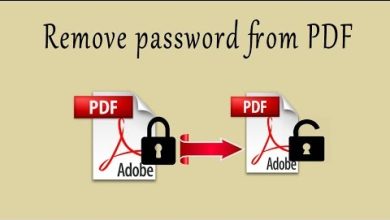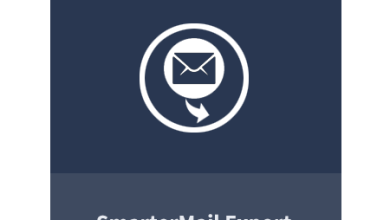How to Save Gmail Emails to HTML? Checkout Complete Procedure

Are you searching out a way to save Gmail emails to HTML format? If yes, then this blog has something for you. A majority of users want a working solution that helps them accomplish this task. Today’s blog will introduce you to a free and paid solution and explain the core difference between the two. So, let’s get started.
Automated Solution to Export Gmail Emails to HTML Format
The DataSkorpio Gmail Backup Tool is the advanced solution available to migrate Gmail emails to HTML format with all data attributes. The software can save multiple Gmail profiles in over 20 formats.
In addition, the software has multiple advanced features that let users sort the data according to their requirements. Also, a demo edition of the software is available that lets users check the software’s functioning, and users can easily export 10 data files using the trial version.
Automated Solution to Convert Gmail Mailbox to HTML Format
1) Run the Software and Click on Open Tab.
2) Next, click on Add Email Account >> Provide Gmail Credentials.

3) The software will analyze your account and generate a complete preview of data.

4) Next, click on the Export tab and select HTML format from the list.

5) The last window will appear, apply the data filters and click on the Save button.

That’s how an automated solution allows saving Gmail emails in PDF format. Let’s take a look at the manual Procedure to perform this task.
Mean-While Read This: Export Gmail Emails to PST Format.
Manual Solution to Migrate Gmail to HTML Format
The manual solution doesn’t allow batch export Gmail emails to HTML format. If you have a small number of emails, you can go with a manual solution. Let’s check out the working of manual Procedures.
- Open any browser and log in with your Gmail account.
- Next, click on the mail you want to convert to HTML format.
- Now, use this keyboard combination, Cntrl + S.
- You will be redirected to the local computer there select the designation to save the output.
Note: You need to repeat the same process repeatedly to save multiple emails in HTML format. So, it’s recommended to go with the manual solution that allows batch save Gmail Emails to HTML format precisely.
Why Should You Go With Automated Solution Over Manual Solution
- The Manual Solution is a lengthy procedure, and the automated solution requires only a few mouse clicks.
- The intelligent approach allows saving data in a batch.
- There is 24/7 technical support available to assist you with every problem.
- Filter Specific data based on keywords, phrases, text, etc.
- The wizard ensures 100% data integrity in all the emails converted to HTML format with the same data structure.
So There You Have It
Today’s post has discovered multiple ways to save Gmail Emails to HTML format. The manual solution has some limitations as users have to repeat the process repeatedly. Additionally, by using manual solutions, users have invested some hours. At the same time, an automated solution can perform this task in a few minutes. Users can go with any of the keys as per their requirements.