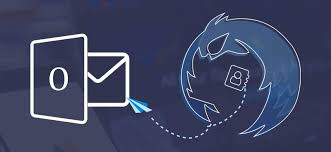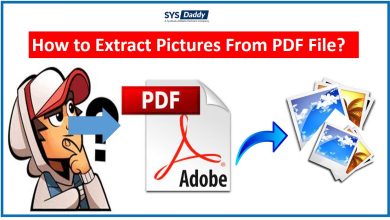How to Migrate GoDaddy Email to Gmail?
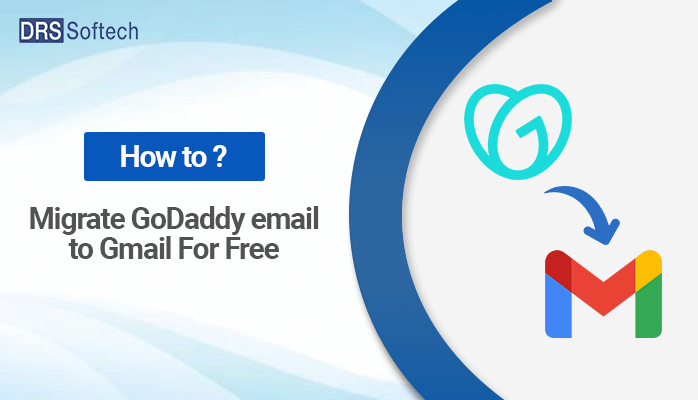
Summary:- Many users want to move their GoDaddy data into Gmail. Therefore, this post will describe the manual method to migrate Godaddy Email to Gmail. But first, let us have an overview of these two email clients.
GoDaddy is an email service provider that helps its users with various services. It provides services to send and receive mails, save items as drafts, build email marketing strategies, and many more services like these. Its paid plans help to expand businesses very successfully.
Gmail is another very professional email client that allows you to use its features for free. It’s a product of google. It includes a lot of good features people use for various business purposes. This program has helped millions of people to build up their standard profiles. This email client has a vast audience as it gives too much convenience.
Why Transfer GoDaddy Email to Gmail?
- Gmail gives better security to emails than other email clients.
- When people don’t feel like paying any more to Godaddy.
- People cannot access GoDaddy on every device, while a Gmail user can easily open it on multiple devices.
- People also migrate to Gmail to save their crucial emails for future use.
- When people make a new profile on Gmail.
How to Export GoDaddy Email to Gmail Using the Manual Method?
Now, the process described below will help you to do so. To achieve this goal, we have to go through three steps. Follow each step carefully to forward GoDaddy email to Gmail.
Step 1: Disable IMAP and Enable POP in Gmail Account
- Firstly, sign in to your Gmail account with your respective ID and Password.
- Next, move your cursor to the Gear Icon and click on it.
- Tap See all settings.
- Then, in the setting layout. Click on the Forwarding and POP/IMAP option.
- Here, in the POP Download section, select Enable POP for all mail.
- After this, move your cursor to the IMAP access and select Disable IMAP.
- At last, click on Save Changes.
After this process, you have to go through another step to migrate Godaddy Email to Gmail.
Step 2 – In this step, we will add Godaddy Email to Gmail Account
- Sign in to your Gmail Account.
- Click on the Gear Icon.
- Next, tap on See all settings.
- Then, go for the Account and Import tab.
- In this section, tap on Add another email address.
- Soon, a new window will appear on the screen.
- Enter your Godaddy Email address in the Email Address box and click on the Next button.
- After this, click on Send Verification option.
- Now go to your Godaddy account. You will receive a code in your inbox.
- Copy the code and then go again to the Gmail window.
- Paste the code and hit the Verify option.
That’s it. Now all your Godaddy emails will be shifted to your Gmail profile. The entire process is easy and following it, one can easily learn to transfer Email from Godaddy to Gmail.
Besides the manual method, we also have a professional tool to migrate Godaddy Email to Gmail. The reason why you should approach the DRS GoDaddy Email backup tool is that it is highly qualified to complete the migration quite swiftly. Now you don’t have to follow the long step-by-step process as the utility is competent enough to convert GoDaddy email to Gmail following some simple steps.
Automated Way to Migrate Godaddy Email to Gmail
DRS GoDaddy Email Backup Tool is the best solution designed for Godaddy to Gmail migration. Its amazing features and self-explanatory interface will help to accomplish your migration process quite effectively and rapidly. Apart from Gmail, you can also transfer your Godaddy items to Yahoo Mail, Thunderbird, AOL Mail, Opera Mail, Zoho Mail, etc.
Final Words
This article is all about Godaddy to Gmail Migration. We have given both the manual and the professional way. Go through the entire write-up and decide the most suitable method for you.