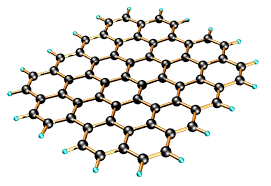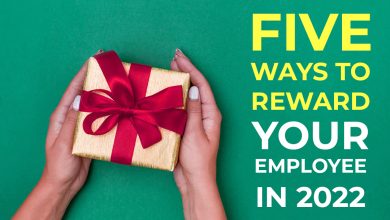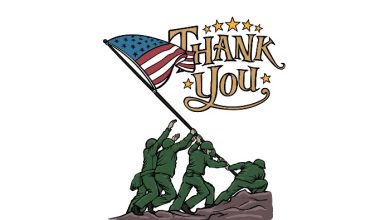The Productive Guide to Download Emails from Apple Mail Account

There arise many circumstances wherein the user has to Backup Mac Mail to External Hard Drive. Many people do it because they may be planning to shift to another email client but want to keep their Apple Emails safe on their Machine. Another reason could be, that people might want to convert their resultant Apple Email files- MBOX to any other file format to which they’re shifting.
There could be many reasons for this, and for this people tend to search on the internet to find some reliable solution. The users after an unsuccessful attempt to search on the internet, post on our website to get a solution for them. So, we have come up with the best solutions to solve your problem right now.
Apple Mail or Mac Mail is a default desktop-based email client available only to Mac users. The email client works well, helps users communicate easily, and comes with a user-friendly interface. But the problem is people tend to shift to another email client because there might be mandatory work at the office that needs another email client to work upon. Or, the user might feel restricted by the Apple environment and wants to work on a web-based email client. Therefore, the user then wants to convert their Apple Mail files to any of the formats while keeping their Apple Email safe on their Machine by backing up. In this scenario, you have then to Export your Apple Email files to your machine. Luckily, Apple Mail provides the option itself to export the MBOX files.
In this article, we are going to give you the best 2-Solutions to Backup Mac Mail to External Hard Drive. Read and follow the blog carefully to complete the procedure.
Manually Backup Mac Mail to External Hard Drive
Here are the following steps to complete the process: –
- Firstly, launch Apple Mail on your Mac System.
- Now select the mailbox files that you wish to export.
- Then, click on the Mailbox from the Menu bar option.
- Further, select the Export Mailbox option from the list.
- Finally, choose your preferred destination location to save the files. Click on the Choose button.
The Limitations of the Manual Method
There are some limitations to the Manual Method: –
- If you want to convert your Mac Mail files to another file format, you cannot do it via this method.
- You need a third-party tool for the conversion process.
- Many other email clients, do not support the MBOX file format at all.
A Professional Toolkit – Batch Backup Mac Mail to External Hard Drive
To overcome the above limitations, we have a trouble-free solution to perform the task, the application Apple Mail Converter. This tool can effortlessly convert your multiple email files to any other file format that you wish. The wizard not only backups up your Mac Mail files but also convert the MBOX files to any other file format. The application offers you a dual option to upload the MBOX files in the software, either in a bulk quantity or selectively using the Filter option. The software is purely a standalone one, thus, you don’t need any other application for its installation. The utility converts the entire Meta components of the MBOX file to your chosen file format. If you have the files extracted in *.mbox format use the software MBOX file Converter.
The software comes with a user-friendly interface with a coherent GUI that enables even novice users to operate the software without any technical assistance. The wizard prevents your data from any loss during the procedure, while also guaranteeing your safety. The tool preserves and maintains the folder’s hierarchy during and after the process. The toolkit produces 100% accurate results; thus, you can rely on the software. The final result will not get altered or modified due to bulk file conversion. The email data will be safe and this tool creates a new folder. The application offers you the option of choosing your preferred destination location and file naming convention. The tool can work even without an internet connection; therefore, you can perform the task without any internet connection.
The tool supports all the latest versions of Mac OS and provides you with the free conversion of up to 25 Apple Mail email files
Steps to Run the Apple Mail Converter
Here are the steps to run the tool: –
- Start the software, Apple Mail Converter on your Mac Machine.
- Now select the Convert Email option when you start the tool.
- Further select Convert configured AppleMail mailbox data or Let me Select my AppleMail mailbox data.
- Then upload the MBOX files using the Add file (s) or Add folder (s) if you have chosen Let me select my AppleMail mailbox data.
- Convert configured AppleMail mailbox data is used here. Thus, after choosing the option in Step 3 click the Next button, and now choose the AppleMail folder for conversion. Again, press the Next button.
- Further, choose your preferred destination location and file format.
- Finally, press the Export button.
The notification regarding the successful completion of the same will pop up within a minute.
The same application can be used to Export Apple Mail Contacts to CSV File Format.
Note: The application I have used is the trial package with the free option to convert or export emails from the Apple Mail account. After completing the limited conversion option, the user has to upgrade to its advanced package that is available for an affordable price.
The Ending lines
If you want to backup Mac Mail to External Hard Drive, then get the best result from RootArticle. We have provided reliable ways to perform the task, the first is the Manual Method but this comes with certain limitations, therefore, we have given another flawless method. This tool can not only backup your Mac Mail but also you can convert the MBOX files to any file format. The wizard offers the user a dual mode to upload the Apple Mail files in the software. The application comes with a user-friendly interface and produces 100% accurate results.
Read more articles at our website: Root Article